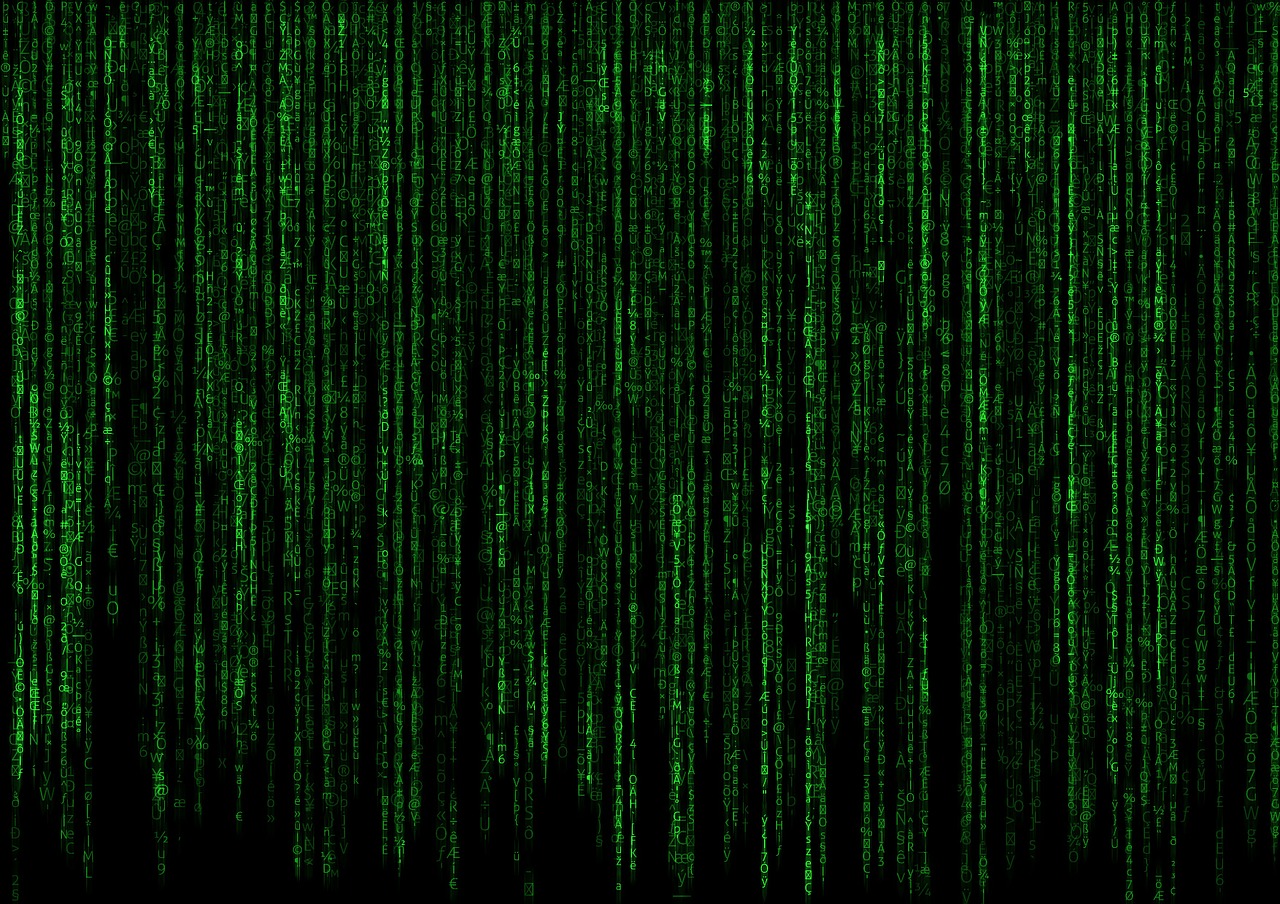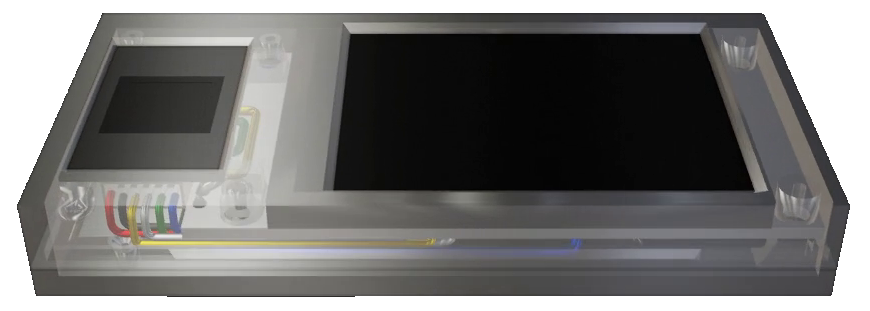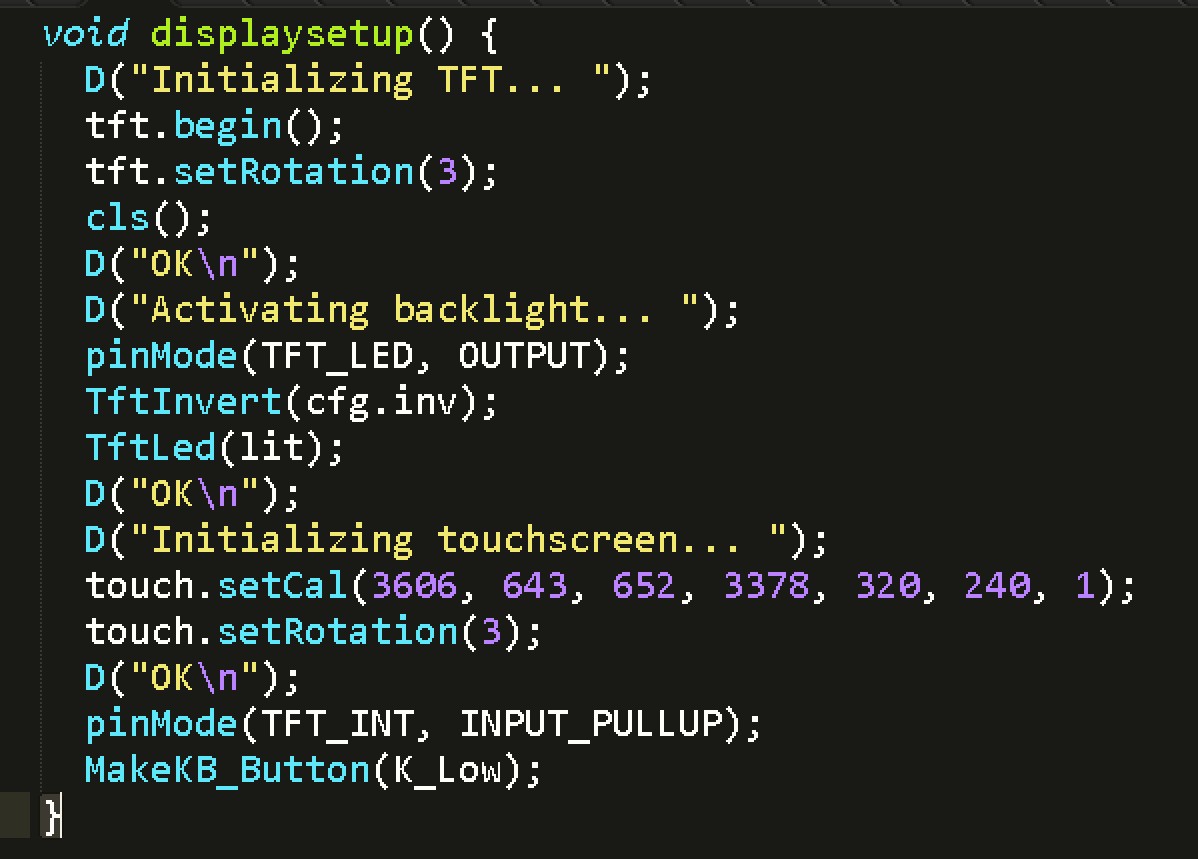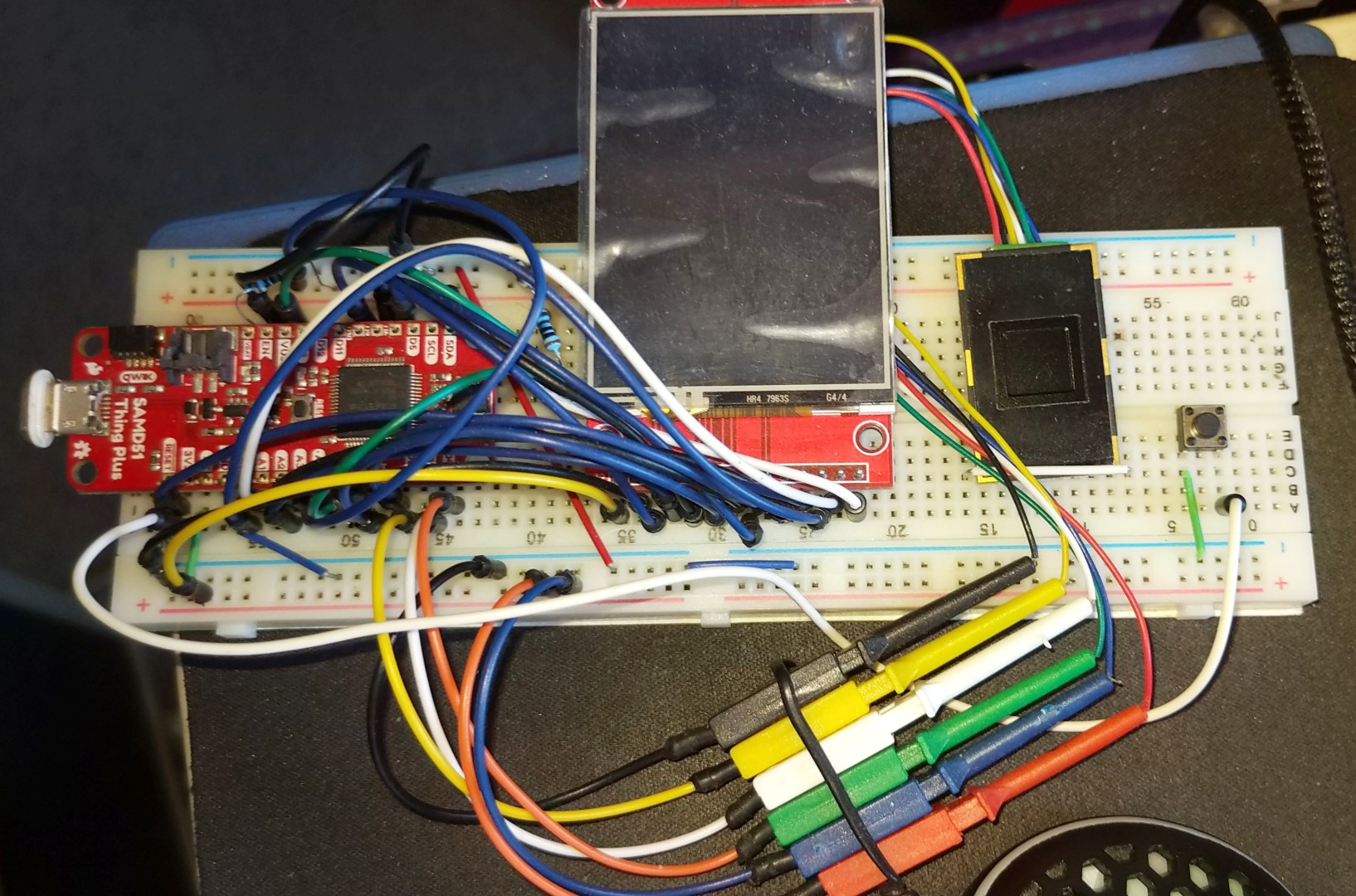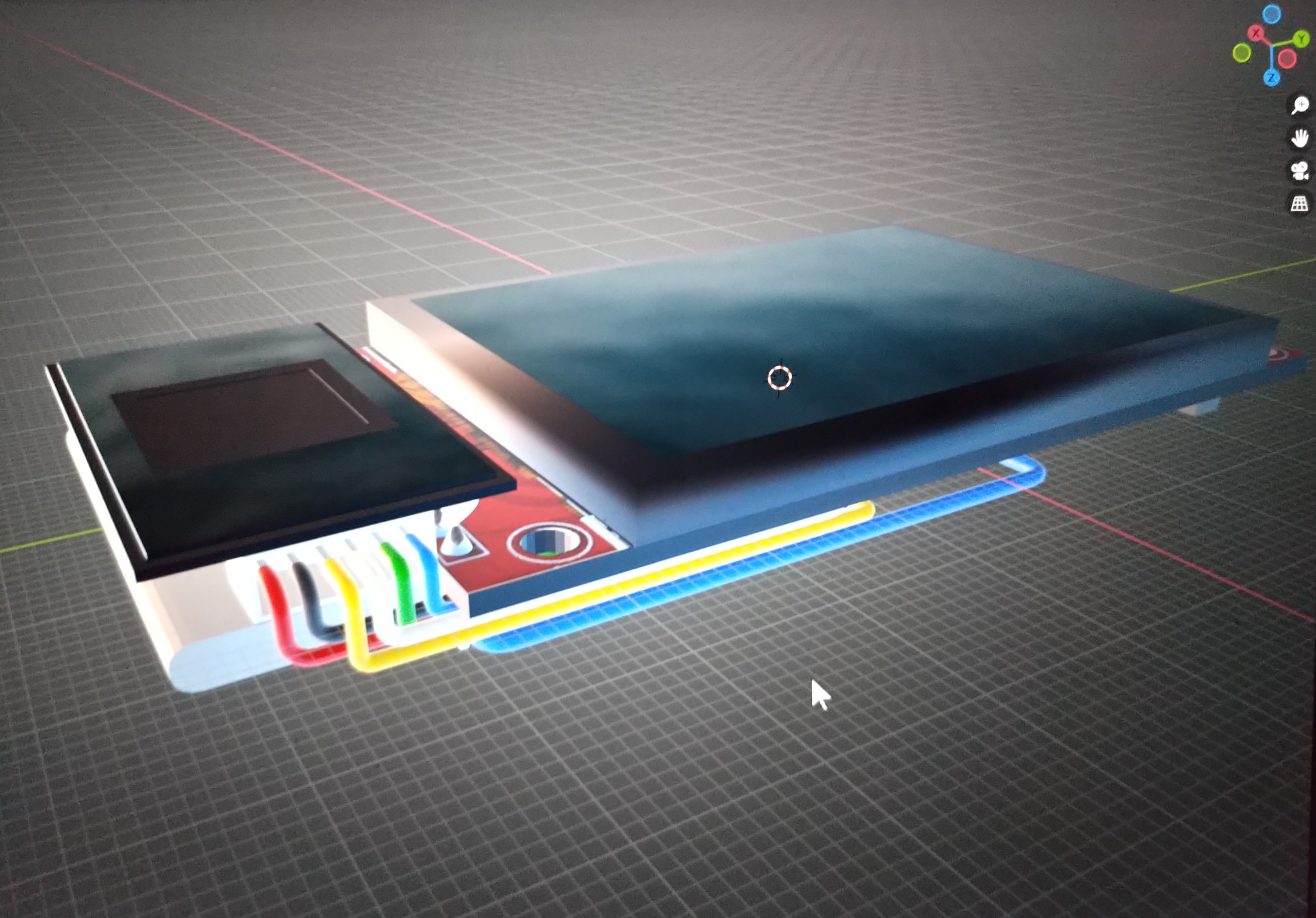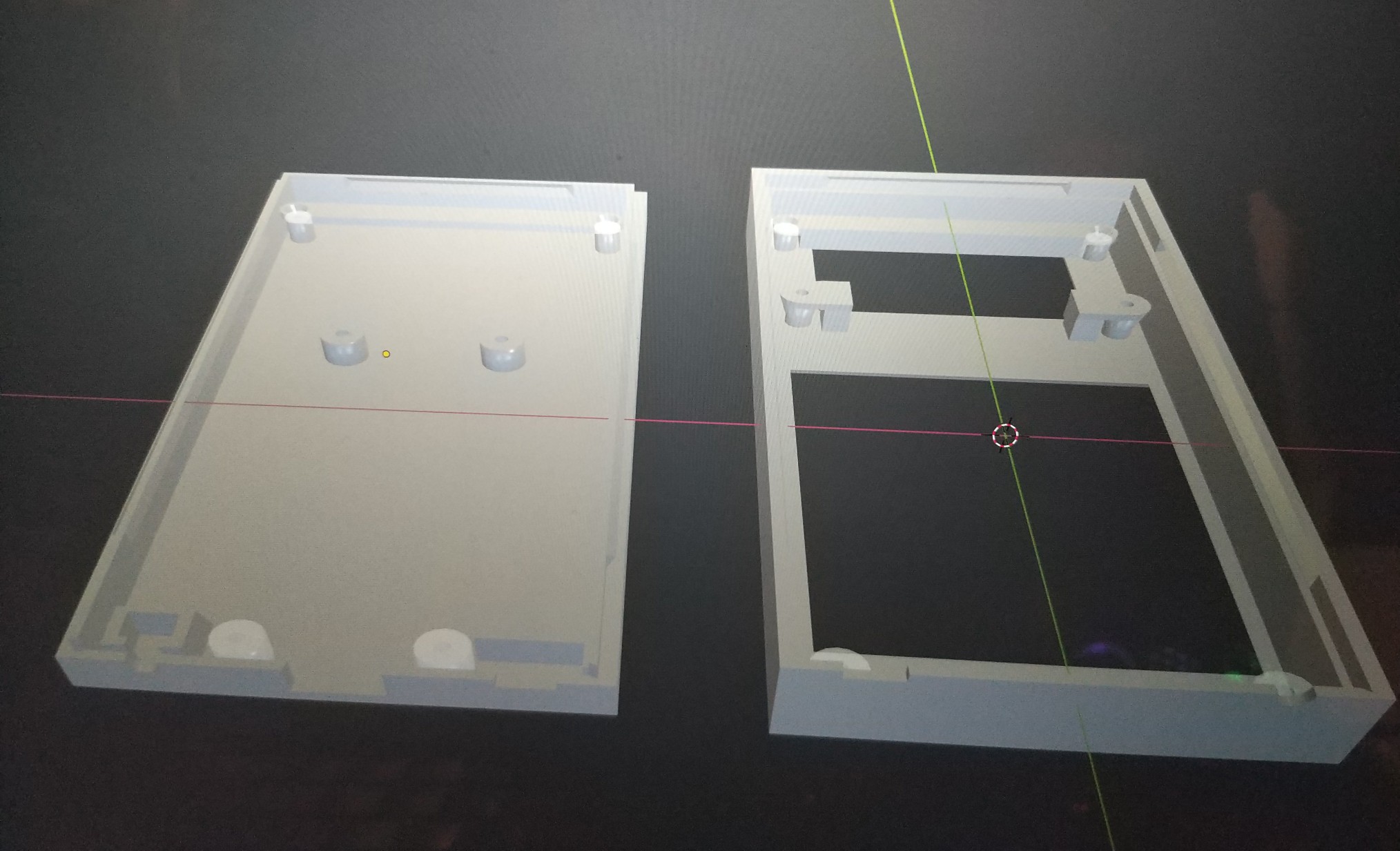Introducing PassPad
The most secure and convenient password storage device
Now available on Indiegogo
PassPad was born out of our own need for a better and safer way to store and work with many passwords.

PassPad is secure by design
Security is our main concern. PassPad is designed in such a way that it cannot be hacked.
Storing passwords on a computer, phone, or cloud server may be convenient, but they can be hacked.
PassPad does not have any network connectivity, no Bluetooth, no WiFi, and it does not accept any command from its USB port either.
It can only be controlled from its touchscreen, and only after the correct master password has been entered. All data stored is encrypted using that password and very strong encryption.

PassPad is easy to use
Our goal was to make it as simple and easy to use as possible, without compromising on security.
Every function of the device is accessible within 3 taps and you are free to adjust the balance of security versus convenience as you like.
Your device, your choice.

PassPad can scan fingerprints
When the device is left unattended, it can automatically go to sleep mode and lock itself to prevent unauthorized access.
For your convenience, we added a fingerprint scanner allowing its rightful owner to instantly unlock it without having to constantly re-enter the master password.

PassPad makes secure backups
All your data can (and should) be backed up in case the device is lost. Keeping a copy of all your passwords on a computer or piece of paper would defeat the purpose so PassPad makes it easy to create and restore backups.
The backups are encrypted with your master password so you can safely keep them on your computer, a flash drive or the cloud.
If you have multiple PassPads you can also use the backup to copy all your passwords from one to the others without having to re-enter anything by hand.

PassPad is ready for the future
PassPad does not require any drivers because it uses the standardized USB Human Interface Device (HID) protocol.
It acts as a regular USB keyboard, making it compatible with any old, current, and future phone or computer.
It also provides a virtual keyboard mode in case a computer has a broken or missing keyboard.

PassPad fits in any pocket
One of our biggest design challenge was to fit everything into the smallest space possible.
We wanted it to be small and light enough to comfortably fit in a shirt pocket and forget it’s there.
The perfect balance between size and function had to be found. Making the device any shorter would have required moving the fingerprint sensor to the back, and using a smaller screen would have made it too difficult to read and type.
In its current form, it is 3.8″ x 1.9″ x 0.6″.
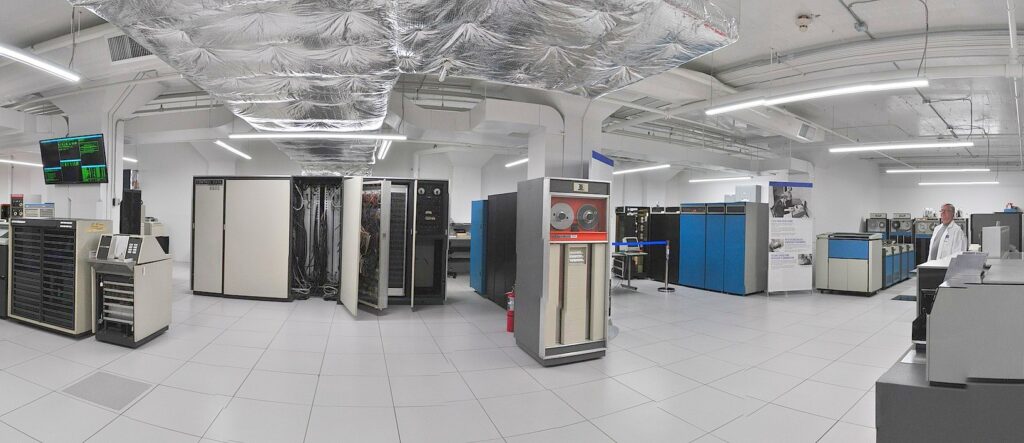
PassPad is essential for IT personnel
How do people in charge of dozens of computer systems keep track of all the passwords?
Unless they are using PassPad, you probably don’t want to know!
We’ve been there too, that’s why we made PassPad.
Typical use cases:
Log into an account on the web
- Turn PassPad on
- Enter your master password
- Tap the FIND button and type a few letters matching the account name, e.g. “vi” or “we” to match “VI webmail” or
- Select the matching entry
- Connect the PassPad USB cable to your phone or computer
- In the browser, go to the login page, and select the username input field
- On PassPad, tap the SEND USER button
- If needed, in the browser, select the password input field
- On PassPad, tap the SEND PASS button
- You’re logged in!
Log into a Linux server (local or ssh)
- Turn PassPad on
- Enter your master password
- Tap the FIND button and type a few letters matching the account name, e.g. “acm” or “serv” to match “ACME server”
- Select the matching entry
- Connect the PassPad USB cable to your computer or server
- If using SSH, open a session to the server
- On PassPad, tap the SEND USER button
- On PassPad, tap the SEND PASS button
- You’re logged in!
The Making of PassPad